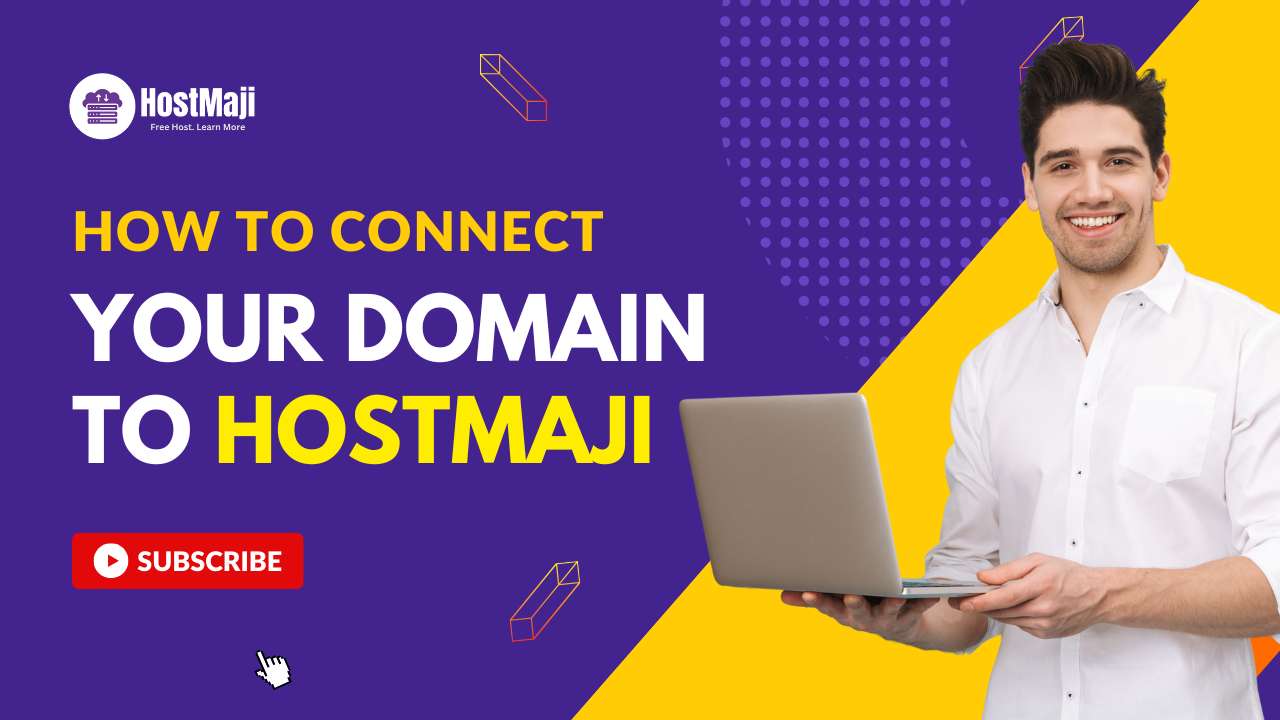
How to Connect Your Domain to HostMaji
Connecting your domain name to your HostMaji hosting account is a fundamental step to making your website accessible online. This guide will walk you through the process of updating your DNS (Domain Name System) records.
Step 1: Obtain HostMaji Nameservers
After signing up for your HostMaji account, you will receive an email containing your hosting details, including our nameservers. They typically look like this:
ns1.hostmaji.comns2.hostmaji.com
Keep these handy, as you'll need them in the next step.
Step 2: Update Nameservers at Your Domain Registrar
Log in to the control panel of your domain registrar (e.g., GoDaddy, Namecheap, BigRock). Look for a section like "DNS Management," "Nameservers," or "Domain Settings."
- Find your domain and click on its management options.
- Locate the "Nameservers" section.
- Select the option to "Use custom nameservers" (or similar).
- Enter the HostMaji nameservers (ns1.hostmaji.com and ns2.hostmaji.com) into the provided fields.
- Save the changes.
Important: DNS changes can take 24-48 hours to propagate across the internet. During this time, your website may be intermittently accessible.
Step 3: Add Your Domain in CyberPanel
Once your nameservers are updated, you need to add your domain to your CyberPanel account.
- Log in to your HostMaji CyberPanel.
- Navigate to "Websites" > "Create Website".
- Fill in your domain name, select the appropriate package and owner, and click "Create Website".
Your domain should now be successfully connected! You can verify this by trying to access your domain in a web browser after the propagation period.
